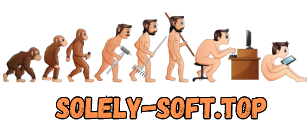You are using an outdated browser. The website will not display correctly.
| Register · · Password forgotten? · |
[RippleTraini
|
||||||||||||||||||||||||||||||||||||||||||||

|
Home » Training video » Computer video tutorials and educational interactive discs » Working with video |
| DL-List and Torrent activity | |
| Size: 3.78 GB | Registered: 9 years 5 months | Completed: 8 times | |
|
|
| Author | Message | |||||||||||||||||||||
|---|---|---|---|---|---|---|---|---|---|---|---|---|---|---|---|---|---|---|---|---|---|---|
|
Sony Vegas Pro ® Gender: Longevity: 10 years Posts: 3661
|
Editing & Finishing in DaVinci Resolve 12
Год выпуска: 2015 Производитель: RippleTraining Сайт производителя: www.rippletraining.com/products/davinci-resolve/editing-finishing-in-davinci-resolve-12/ Продолжительность: 9 Hours and 28 Minutes Тип раздаваемого материала: Видеоурок Язык: АнглРедактирование & опции окончательной обработки в решимость DaVinci 12 дает вам углубленное изучение опыта, что учит решимость 12's новые мощные инструменты редактирования и как они легко интегрируются с разрешения в отрасли признали цвет Инструменты для чистовой обработки. Начиная с пустой проекта вы узнаете как для импорта, организовывать, синхронизировать и tag средств массовой информации подготовить его для редактирования. Вы сможете использовать средства массовой информации для создания временной шкале, а затем Сборка грубая разрез в Редактировать страницу и приобретают прочную команду над решить многочисленные и разнообразные функции редактирования и фрезерование как вам форму сцены из фильма. С помощью устранения нового, что значительно ускоряет подготовку инструментов, вы сможете собрать что значительно ускоряет подготовку clip музыкального производительность; изменить углы в реальном времени, а затем быстро вносить изменения в ваш редактировать на временной шкале. Затем вы увидите добавить переходы, заголовки и скорости последствия перед подробным разбором решимость 12's новые аудио усовершенствования где вы узнаете как работать с многоканальным аудио клипов, автоматизация, смешайте с помощью звуковой микшер и применить и манипулировать аудио плагинов для улучшения общего качества звучания вашей mix. Перемещение в окончательной стадии вы сможете перейти в цветных страниц для правильного цвета держатели вы просто отредактировать; настройка цвета и контрастность и балансировка зажимов в кадре, чтобы соответствовать одному из другой с помощью устранения цветового колеса и кривые управления. После того как вы выполнили базы класса, вы получите взглянуть на некоторые из вторичной классификации доступные инструменты хон внешний вид вашей сцены, включая квалификаторов и windows для изолированных исправления, HSL кривых для быстрого формирования конкретных оттенков и уровни насыщения в снимок и как использовать разрешения и мощный tracker для удаления нежелательных движения камеры. И наконец, вы узнаете как подготовить ваш проект для вывода и доставить ваш хозяевами в любое количество поддерживаемых форматов, резолюций и кадров.-Editing & Finishing in DaVinci Resolve 12 gives you an in-depth learning experience that teaches Resolve 12’s powerful new editing tools and how they seamlessly integrate with Resolve’s industry-recognized color finishing tools. Starting with an empty project, you’ll learn how to import, organize, synchronize, and tag media to prepare it for editing. You’ll use that media to create a timeline, then assemble a rough cut in the Edit Page, gaining a solid command over Resolve’s many and varied editing and trimming operations as you shape a scene from a short film. Using Resolve’s new Multicam tools, you’ll assemble a multicam clip of a musical performance; edit the angles in real time, then quickly make changes to your edit in the timeline. You’ll then add transitions, titles, and speed effects before delving into Resolve 12’s new audio enhancements where you’ll learn how to work with multi-channel audio clips, automate your mix using the audio mixer and apply and manipulate audio plugins to improve the overall sound quality of your mix. Moving into the finishing stage, you’ll jump into the Color Page to color correct the clips you’ve just edited; adjusting color and contrast, and balancing clips in the scene to match one another using Resolve’s Color Wheels and Curves controls. Once you’ve performed a base grade, you’ll get a look at some of the secondary grading tools available to hone the look of your scene, including qualifiers and windows for making isolated corrections, HSL curves for quickly shaping specific hues and saturation levels in a shot, and how to use Resolve’s powerful tracker to remove unwanted camera movement. Finally, you’ll learn how to prepare your project for output and deliver your masters in any number of supported formats, resolutions and frame rates. Содержание1. IntroductionResolve vs. Resolve Studio Working in the Project Manager Setting up a Multi-User Login Accessing the Database Manager Understanding Database Types Switching Between Databases 2. Choosing Preferences Choosing a Scratch Disk System Preferences Video I/O and GPU Settings Audio Preferences Control Panels 3. The Project Manager Exploring the Project Manager UI Adding Projects to Folders How Projects are Organized Moving Projects via Copy/Paste Changing the Project Manager Appearance Searching for Projects Copying Projects Between Databases 4. Relinking Media Importing a DRP File Selecting Items for Relinking Relinking Project Media Saving the Project Renaming a Project Archiving a Project 5. Setting up a Project Accessing Project Settings The Master Project Settings Choosing a Timeline Resolution Pixel Aspect Ratio Timeline Frame Rate Video Monitoring Conform Options Working with Mixed Frame Rates Image Processing Working with Interlaced Footage Choosing Video I/O Options Video Bit Depth - Performance over Quality EDL & Media Composer Conform Options Image Scaling Output Scaling 6. Project Organization Use Timelines Bin Use Smart Bin for Timelines Creating Sub Bins in the Timelines Bin 7. Keyboard Mapping Keyboard Sets Modifying a Shortcut Saving a Mapping Preset Auto Save Options 8. Importing from Other NLEs Load XML Options 9. Touring the Resolve UI Choosing a Workspace Choosing a Layout Resetting the Layout Resizing UI Panels The UI Toolbar The Media Pool Importing via Drag and Drop The Viewer Audio Meters The Metadata Editor Creating Custom Metadata Sets 10. Exploring the Edit Page The Media Pool The Source Viewer The Timeline Viewer 11. Quick Tour of the Timeline 12. Quick Tour of the Color & Deliver Pages Resolve's 4 Part Workflow 13. Importing Media Opening Project Zero Locating Media in the Media Storage Browser Viewing Folder Hierarchies Previewing Clips in the Viewer Revealing Duration & Timecode Media Import Options Importing Into Media Pool Bins Drag & Drop Importing Adding a Favorite Drag & Drop from the Desktop 14. Cloning Media for Backups Adding a Job Set as Clone Source Option 15. Importing Individual Frames 16. Organizing the Media Pool Creating Bins Adding Clips to a Bin Adding a Sub-Bin Using Smart Bins Color Coding Bins Filter by Color Tag Organizing Bin Content Customizing the Metadata Column View Sorting Column Metadata Media Pool Searching 17. Clip Metadata Viewing Clip Metadata Editing Metadata Approaches to Adding Metadata Using Keywords 18. Editing Clip Attributes Video Attributes Audio Attributes Timecode Attributes Name Attributes 19. Syncing Audio Auto Syncing by Waveform Verifying Audio Sync Manually Syncing Clips Track Remapping 20. Working with RAW Media 21. Working with Log Encoded Media Resolve Color Management Input to Timeline Color Space Conversion Applying a Color Space Bypassing a Chosen Color Space 22. Best Light Grades for Editing Using Remote Grades The Benefits of Using Remote Grades Copying Remote Grades Sharing Remote Grades Between Timelines 23. Improving Performance Optimizing Media for Playback Using Smart Bins to Collate RAW Clips Generating Optimized Media Identifying Optimized Clips Choosing the Optimized Media Format When to Use a Float Format Choosing a Resolution Switching Between Optimized & Original Media Deleting Optimized Media Reducing Playback Resolution Using Smart Cache 24. Clip Logging and Prep Adding a Display Name Using Metadata for Display Names Copy & Pasting Metadata Variables 25. Marking Clips Marking In and Out Points Adding a Marker Navigating to Markers Creating a Subclip 26. Advanced Media Management Copying Media Moving Media Transcoding Media Media Managing Clips 27. Source & Timeline Viewers Opening the Project Resetting the Workspace Changing the Viewer Mode The Transport Controls JKL Transport Controls Looping Playback Zooming the Viewer Marking In and Out Points Show All Video Frames The Timeline Viewer Switching Timelines Scrubbing the Timeline Transform & Crop 28. The Timeline How Audio is Organized The Toolbar Timeline View Options Zooming the Timeline 29. Working with Tracks Destination Controls Disabling Tracks Editing Track Labels Locking Tracks Auto Select Controls Audio Track Controls The Master Track Rearranging Tracks 30.The Effects Library 31. The Edit Index 32. The Inspector 33. The Audio Meters 34. The Clip and Track Mixer 35. Preparing Clips for Editing Hover Scrubbing Clips Working in List View Viewing Clip Filmstrips Marking Clips in the Filmstrip Flagging a Clip 36. Creating a Timeline Create Timeline Using Selected Clips Creating an Empty Timeline Creating a Fast Stringout Timeline Creating Timelines from Bins Dynamic Project Switching 37. Drag & Drop Editing Clip Dragging Options Using the Overwrite Clip Button Drag & Drop Overwrite Edits Video Only Overwrite Edits Resizing the Video Track Creating New Tracks via Dragging Overriding Clip Linking Adding Tracks via the Track Header 38. Playhead Jumping Jumping the Playhead to Edit Points Using Auto Select to Control Playhead Jumping 39. Editing with More Precision Overwrite Edits Checking Destination Targets Previewing the Edit Changing Pre-Roll & Post-Roll Match on Action Edit 3-Point Edits Insert Edits Overwriting to Track V2 Track Destination Shortcuts Moving a Clip to Another Track 40. Matching Action 41. Making a Dialogue Edit 42. Replace Edits Using the Timeline Viewer Overlays 43. Ripple Overwrite Edits 44. Backtimed Edits 45. Shuffle Edits 46. Other Editing Options Roll Edits Nudging Clips Making Clip Selections Blade Edits Through Edits Lift & Ripple Delete Edits Keyboard Editing How Auto Select Governs an Edit 47. Refining the Dialogue Creating a Split Edit in the Source Viewer Creating a Split Edit in the Timeline Shortcuts for Choosing a Trim Type Closing a Gap Performing a Video Split Edit 48. Maintaining Sync Disabling Clip Link Out of Sync Warning Resyncing Clips Creating Linked Relationships Linking Multiple Clips 49. Fit to Fill Edits Applying Optical Flow 50. Working with Markers Adding a Timeline Marker Navigating to Markers Adding a Clip Marker Ripple Timeline Markers Viewing Markers in the Edit Index 51. Clip Grouping Methods The Take Selector Compound Clips Editing the Contents of a Compound Clip Decomposing a Compound Clip Nesting Timelines 52. Multicam Editing Creating a Multicam Clip Choosing Multicam Clip Properties Choosing a Syncing Method Creating a Timeline from a Multicam Clip Viewing the Contents of a Multicam Clip Setting up for a Multicam Switch or Cut Controlling what Elements are Switched or Cut Choosing an Audio Angle for Monitoring Cutting Angles in the Source Viewer Trimming an Edit Point Manually Switching Angles 53. Reorganizing a Multicam Clip Changing Angle Priority Renaming Angles 54. Using the Trim Tool How Trimming Works in Resolve Rule that Governs Ripple Edits How Auto Select Toggles Affect Trimming Auto Select Shortcuts Trim Tool Main Functions Dual-Sided Ripple Trims Identifying Available Media (Handles) Slip Edits Slide Edits Roll Edits 55. Trimming in the Source Viewer 56. Keyboard Trimming More Ripple Editing Rules 57. Trimming with Timecode 58. Dynamic Trimming Dynamic Trimming Method 1 Dynamic Trimming Method 2 Multiple Selection Dynamic Trims 59. Trimming to the Playhead Trim Start/Trim End Extend Edits 60. Multi-Selection Trimming Asymmetric Trimming Real World Examples 61. Working with Transitions Locating Transitions Adding a Transition Adding Video and Audio Cross Dissolves Targeting Video or Audio for Transitions Adding Transitions with the Keyboard Adding Transitions to Multiple Edits Setting a Standard Transition 62. Modifying Transitions Changing Alignment Swapping Transitions Changing Transition Properties Changing the Transition Style Changing the Easing Creating a Custom Transition with Curves Shaping the Curve 63. Filter & Smart Cache Enabling Smart Cache Searching for Effects 64. Using the Smooth Cut Transitions 65. Working with Audio Compatible Audio Files Rolling the Audio Adding a Cross Fade Changing the Cross Fade Type Unlinking the Audio Adding Fades Disabling Audio Track Copy/Paste Rules 66. Using Markers for Audio Work Editing Music 67. Working with Audio Channels Adding an Audio Track Mono vs Stereo Track Assignments Displaying Individual Audio Channels Changing the Track Type Editing Independent Channels Changing Audio Clip Attributes Remapping Audio Channels 68. Setting Audio Levels Using Audio Overlays Copy and Paste Audio Attributes Using Audio Keyframes 69. Audio Mixing Audio Output Remapping Assigning Track Type Mute and Solo Pan Control Volume Reset The Master Channel Revealing Audio Track Overlays Benefit of Using Track Overlays Recording Automation Touch, Latch & Write Automation Set to Touch After Write Making Adjustments to Automation Keyframes Clip Automation 70. Audio Filters Applying a Filter to a Clip Removing Audio Filters Revealing the Filter Interface Applying a Filter to a Track Working with the Master Track 71. Exporting for Audio Workstations Exporting to ProTools 72. Working with Effects Adding a Fade Effect Adding a Letterbox Effect Modifying the Effect in the Color Page 73. Transform Controls Rotate, Anchor Point, Pitch & Yaw Resetting the Transform Keyframing an Effect Opening the Keyframe Editor Changing the Interpolation Flip and Flop Transforming in the Timeline Viewer Resetting Transform Parameters 74. Compositing Controls Choosing a Composite Mode Changing Opacity 75. Adding Titles Using Place on Top Editing the Title Adding a Background Copy & Paste a Title Animating Titles Smoothing the Animation Easing the Motion Pasting Title Attributes 76. Speed Effects Changing Clip Timing - 2 Methods Change Clip Speed Retiming a Clip Dragging to Change Speed How Audio is Handled Variable Speed Effects Adding a Speed Point Applying Optical Flow Changing the Speed of Segments Speed Presets Speed Ramp 77. Color Page Effects Overview of the Color Page Stabilizing a Shot Tracking an Object for Blurring Adding a Node Creating a Shape (Window) Creating a Custom Shape 78. Combining Takes Using Shapes 79. Keying The Qualifier Palette Using the 3D Keyer Enabling Highlight Control Viewing a High Contrast Matte Removing Noise Inverting the Matte Removing Spill Creating a Compound Clip 80. Exploring the Color Page Viewing Timecode The Gallery Creating a Still for Shot Comparison Exploring Wipe Options Saving Grades in the Gallery The Node Editor How Nodes Work The Timeline The Mini Timeline Adjustment Palettes The Color Wheels The Curves Editor The Keyframe Editor The Video Scopes The Toolbar Adding Window Burn 81. Remote vs. Local Grades Creating a Grade Version Switching Between Versions Remote and Local Versions Copy Remote Grades to Local 82. Automatic Color Adjustments Using Automatic Adjustment Previewing the Grade Resetting a Grade Using Split Screen Automatic Shot Matching 83. Manual Color Adjustments Gain Controls Gamma Controls Lift Controls Contrast Controls Finding a Representative Clip to Grade Reducing Gain to Retrieve Detail Reducing the Shadows Using the Offset Control Making Contrast Adjustments First Resetting the Color Wheels Lift, Gamma, Gain Sliders Curves Control Creating an S-Curve Targeted Curve Adjustments Benefits of Using Curves vs. Color Wheels Hue vs. Sat Curve 84. Copying & Matching Grades Saving a Still Matching Grades One Still per Scene Creating a Split for Shot Comparison Analyzing the Images in the Scopes 85. Making Secondary Adjustments Using a Qualifier Finessing the Qualifier Types of Qualifiers Isolating a Face Tracking a Window 86. Using 3rd Party Plugins Correcting Barrel Distortion Using the Sizing Palette 87. Removing Unwanted Camera Movement 88. Broadcast Safe Controls 89. Preparing a Project for Output Changing the Starting Timecode Starting Your Program at 1:00:00:00 Adding Pre-Program Elements 90. Delivering Your Movie Render Settings Rendering a Single Clip Render Timeline as Options Choosing a Video Format to Render Choosing a Resolution Audio Export Options Choosing File Options Rendering Image Sequences Setting Additional Outputs Add to Render Queue Adding More Jobs to the Render Queue Updating a Job Starting a Render Power User Tip Wrap Up Формат видео: TS Видео: AVC, 192x1080 (16:10), 30.000 fps, ~611 Kbps avg, 0.020 bit/pixels Аудио: 48.0 KHz, AAC LC, 2 ch, ~111 Kbps
|
|||||||||||||||||||||

|
Home » Training video » Computer video tutorials and educational interactive discs » Working with video |
Current time is: 05-Jun 19:44
All times are UTC + 2
You cannot post new topics in this forum
You cannot reply to topics in this forum You cannot edit your posts in this forum You cannot delete your posts in this forum You cannot vote in polls in this forum You cannot attach files in this forum You can download files in this forum |
!ATTENTION!
The site does not give electronic versions of products, and is engaged only in a collecting and cataloguing of the references sent and published at a forum by our readers. If you are the legal owner of any submitted material and do not wish that the reference to it was in our catalogue, contact us and we shall immediately remove her. Files for an exchange on tracker are given by users of a site, and the administration does not bear the responsibility for their maintenance. The request to not fill in the files protected by copyrights, and also files of the illegal maintenance!
The site does not give electronic versions of products, and is engaged only in a collecting and cataloguing of the references sent and published at a forum by our readers. If you are the legal owner of any submitted material and do not wish that the reference to it was in our catalogue, contact us and we shall immediately remove her. Files for an exchange on tracker are given by users of a site, and the administration does not bear the responsibility for their maintenance. The request to not fill in the files protected by copyrights, and also files of the illegal maintenance!