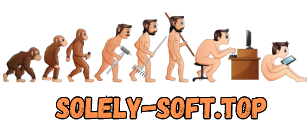Установка
Установить "Maxon App".
Нажать на кнопку "Install".
Загрузится и установится Microsoft Edge Webview2 Runtime.
По окончании установки нажать на кнопку "Close".
Закрыть окно "Maxon App".
Производим регистрацию в "Maxon App", принимаем Лицензионное соглашение.
Нажимаем кнопку "Продолжить".
Нажимаем кнопку "Выйти и продолжить позже".
Закрыть приложение "Maxon App".
Обязательно отключить интернет.
Установите программу "Magic Bullet Suite 15.0.0.exe".
Нажать на кнопку "Install".
По окончании установки нажать на кнопку "Close".
Запускаем программу Adobe Premiere Pro CC.
Создаём проект/композицию и к слою применяем любой эффект, например
Effect - Video Effects - RG Magic Bullet - Looks.
На видео в окне Композиция (Composition) видим красный крест.
В панели Effect Controls (Элементы управления эффектами) в закладке эффекта нажимаем на кнопку "Licensing" или кнопку "Setup" в виде стрелки вправо и квадратика.
Загрузится окно "Maxon App".
В правом верхнем углу нажимаем на 3 горизонтальные линии.
Выбираем "Import serial numbers".
Если у вас стояла предыдущая версия набора плагинов Magic Bullet Suite 14, то серийник автоматически подхватится (серийные номера остались прежними).
Об этом сообщает надпись "Legacy Serial License".
Если устанавливаете первый раз, то необходимо ввести серийный номер, и активировать Maxon Magic Bullet Suite 15.
В окне "Red Giant - Serial registration" нажать на кнопку "Manually enter a serial number" (Ввести серийный номер вручную).
В окне "Legacy product registration" ввести серийный номер:
скрытый текст
универсальный код для всех плагинов пакета Magic Bullet Suite
COBK2245921573563861
COBK2245846563534111
Magic Bulled Cosmo
MBO231718931123456589
MBOK1245884249899024
Magic Bullet PhotoLooks
MBPF1000878235500959
Magic Bullet Mojo
18351606147844912995
MBMK1245868236810616
Magic Bullet Colorista
17591720194287199895
CL3K1245864582715611
Magic Bullet Frames
90122886123484181079
Magic Bullet Looks
84992923234555688189
MBLK1245875960562349
Magic Bullet Instant HD
17788068157758037805
Magic Bulled Denoiser
91592397112252804554
MBNK1245865095746168
Magic Bullet Film
FILK1245884461501298
Magic Bullet LUT Buddy
freeНажать на кнопку "Register product".
Появится окно с надписью об успешной регистрации "Your product was successfully registered".
Нажать на кнопку "Ok".
В окне "Maxon App" напротив активированного плагина появится зеленый кружок и возможность его обновлять.
Закрываем приложение "Maxon App".
На видео в окне Программа (Program) нет триального креста.
Чтобы не слетела активация при выходе в инет,
Необходимо заблокировать Программе выход в сеть
1 вариант:Использовать брандмауэр Windows для блокировки Приложения.
Добавить Программу в Windows Firewall / Firewall exceptions ("Firewall and Network Security" in Windows 10):
В Поиске вводим Windows firewall:
ИЛИ
пройти Пуск - Служебные Windows - Панель управления\Система и безопасность\Брандмауэр Защитника Windows
ИЛИ
В Панели задач - Защитник Windows (Defender Windows):
Безопасность Windows - Брандмауэр и безопасность сети
ИЛИ
В Панели задач - WiFi - Параметры сети и интернет - Брандмауэр и безопасность сети - Брандмауэр и безопасность сети
Дополнительные параметры -
- Inbound rules (Правила для входящих подключений) - New rule (Создать правило) - Program (Программа) -
- копируем путь в графе Target -
- Открываем
C:\Program Files\Maxon\Tools\MxNotify.exe
и
C:\Program Files\Maxon\Tools\SerialFiller.exe
- вставляем в окно Program - Блокировать подключение.
- Outbound rules (Правило для исходящего подключения) - New rule (Создать правило) - Program (Программа) -
- копируем путь в графе Target -
- Открываем
C:\Program Files\Maxon\Tools\MxNotify.exe
и
C:\Program Files\Maxon\Tools\SerialFiller.exe
- вставляем в окно Program - Блокировать подключение.
Аналогичные правила делаем для всех необходимых файлов.
2 вариант:Редактирование файла "hosts".
Вручную или с помощью keygen внести записи в файл "hosts".
Открываем
C:\Windows\System32\drivers\etc
Выбираете в Ленте - "Вид" - ставите галочки напротив "Расширения имен файлов" и "Скрытые элементы".
Необходимо прописать адреса серверов, на которые программа делает запрос.
Копируете файл "hosts" на Рабочий стол.
Правой кнопкой мыши по файлу "hosts" - "Открыть с помощью" - "Блокнот".
Добавляем в конец файла необходимые данные:
127.0.0.1 link.redgiant.com
127.0.0.1 52.73.146.57
127.0.0.1 52.70.159.81
или новый
127.0.0.1 52.45.108.54
127.0.0.1 34.253.115.112
127.0.0.1 52.6.87.59
127.0.0.1 108.128.39.69
127.0.0.1 63.35.33.186
Сохраняем.
Копируем и вставляем с заменой отредактированный файл "hosts" в
C:\Windows\System32\drivers\etc от Администратора.
ИЛИ
Открываем "Пуск" - "Стандартные Windows" - правой кнопкой мыши по "Блокнот" - "Дополнительно" - "Запуск от админа".
"Файл" - "Открыть"
Вставляем этот путь
C:\Windows\System32\drivers\etc
Вместо "Текстовые документы .txt" выбираем "Все файлы".
Выбираем и открываем файл "hosts".
Необходимо прописать адреса серверов, на которые программа делает запрос.
Добавляем в конец файла необходимые данные:
127.0.0.1 link.redgiant.com
127.0.0.1 52.73.146.57
127.0.0.1 52.70.159.81
или новый
127.0.0.1 52.45.108.54
127.0.0.1 34.253.115.112
127.0.0.1 52.6.87.59
127.0.0.1 108.128.39.69
127.0.0.1 63.35.33.186
Сохраняем.
Посмотреть IP адреса подключения Программы в интернете
Открываем - "Диспетчер задач" - выбираем вкладку "Производительность" - в самом низу "Мониторинг ресурсов"
Запускаем Программу.
Во вкладке "Обзор" - ЦП - отмечаем галочкой нужную Программу для фильтрации "Образ: имя исполняемого файла процесса".
Во вкладке "Сеть" открываем вкладки "Процессы с сетевой активностью", "Сетевая активность" и "TCP подключения".
В столбце «Удаленный адрес» и «Удаленный порт» смотрим и выписываем адреса, к которым обращается Программа в интернете.
===================
Если появились ошибки при установке и активации.
Первое сообщение, при распаковке архивов:
"Installation Failed.
An error prevented the install from completing.
The installation log has been written to the Red Giant logs directory in ProgramData."
1. Все эти проблемы вылазят, из-за "грязной установки", простая деинсталляция старых версий оставляет после себя кучу мусора.
Поэтому вручную удаляем все папки Red Giant.
Очищаем папку TEMP.
Чистим реестр от старых версий продуктов от Red Giant.
2. Создаем файл .txt.
копируем и вставляем туда текст ниже.
Затем сохраняем файл.
Изменяем расширение файла .txt на .reg.
Запускаем.
Windows Registry Editor Version 5.00
[HKEY_LOCAL_MACHINE\SOFTWARE\Adobe\After Effects]
[HKEY_LOCAL_MACHINE\SOFTWARE\Adobe\After Effects\14.0]
"InstallPath"="C:\\Program Files\\Adobe\\Adobe After Effects CC 2018\\Support Files\\"
"PluginInstallPath"="C:\\Program Files\\Adobe\\Adobe After Effects CC 2017\\Support Files\\Plug-ins\\"
"CommonPluginInstallPath"="C:\\Program Files\\Adobe\\Common\\Plug-ins\\7.0\\MediaCore\\"
"FFXInstallPath"="C:\\Program Files\\Adobe\\Adobe After Effects CC 2017\\Support Files\\Presets\\"
===================================================
Installation:
Install "Maxon App".
Click on the "Install" button.
Microsoft Edge Webview2 Runtime will be downloaded and installed.
At the end of the installation, click on the "Close" button.
Close the "Maxon App" window.
We register in the "Maxon App", accept the License Agreement.
Click the "Continue" button.
Click the "Exit and continue later" button.
Close the "Maxon App" application.
Disable internet.
Run the "Magic Bullet Suite 15.0.0.exe" file.
Click on the "Install" button.
At the end of the installation, click on the "Close" button.
Launch the Adobe Premiere Pro CC.
Create a project/composition and apply any effect to the layer, for example
Effect - Video Effects - RG Magic Bullet - Looks.
In the video, we see a red cross in the Composition window.
In the Effect Controls panel in the effect tab, click on the "Licensing" button or the "Setup" button in the form of a right arrow and a square.
The "Maxon App" window will load.
In the upper right corner, click on the 3 horizontal lines.
Select "Import serial numbers".
If you had a previous version of the Magic Bullet Suite 14 plugin set, then the serial number will be automatically picked up (the serial numbers remain the same).
This is reported by the inscription "Legacy Serial License".
If you install it for the first time, you need to enter the serial number and activate Maxon Magic Bullet Suite 15.
In the "Red Giant - Serial registration" window, click on the "Manually enter a serial number" button.
In the "Legacy product registration" window, enter the serial number:
скрытый текст
Magic Bullet Suite all-component universal unlock code
COBK2245921573563861
COBK2245846563534111
---------------------------
Magic Bulled Cosmo
MBO231718931123456589
MBOK1245884249899024
---------------------------
Magic Bullet PhotoLooks
MBPF1000878235500959
---------------------------
Magic Bullet Mojo
18351606147844912995
MBMK1245868236810616
---------------------------
Magic Bullet Colorista
17591720194287199895
CL3K1245864582715611
---------------------------
Magic Bullet Frames
90122886123484181079
---------------------------
Magic Bullet Looks
84992923234555688189
MBLK1245875960562349
---------------------------
Magic Bullet Instant HD
17788068157758037805
---------------------------
Magic Bulled Denoiser
91592397112252804554
MBNK1245865095746168
---------------------------
Magic Bullet Film
FILK1245884461501298
---------------------------
Magic Bullet LUT Buddy
freeClick on the "Register product" button.
A window opens with the inscription about successful registration "Your product was successfully registered".
Click on the "Ok" button.
In the "Maxon App" window, a green circle will appear opposite the activated plugin and the ability to update it.
Closing the "Maxon App" application.
There is no trial cross in the video in the Composition window.
In order not to lose activation when logging in to the Internet,
Block the Application from accessing the network
Methode 1:Use a Windows Firewall to block the Application.
Add the Program files to the Windows Firewall / Firewall exceptions ("Firewall and Network Security" in Windows 10):
In the Search, enter Windows firewall:
OR
the path - Start - Service Windows - Control Panel\System and Security\Windows Defender Firewall
OR
In the Taskbar - Windows Defender:
Windows Security - Firewall and Network Security
OR
In the Taskbar - WiFi - Network Settings and Internet - Firewall and Network Security - Firewall and Network Security
Additional parameters -
- Inbound rules - New rule - Program -
- copy the path in the Target graph -
C:\Program Files\Maxon\Tools\MxNotify.exe
and
C:\Program\Maxon\Tools\SerialFiller.exe
- insert the Program window - Block connection.
- Outbound rules - New rule - Program -
- copy the path in the Target graph -
C:\Program Files\Maxon\Tools\MxNotify.exe
and
C:\Program\Maxon\Tools\SerialFiller.exe
- insert the Program window - Block connection.
We make similar rules for all needed files.
Methode 2:Editing the "hosts" file.
Manually or using keygen to make entries in the "hosts" file.
Open
C:\Windows\System32\drivers\etc
Select in the "Feed" - "View" - check the boxes next to "File name extensions" and "Hidden elements".
It is necessary to register the addresses of the servers to which the Program makes a request.
Copy the "hosts" file to the Desktop.
Right-click on the file "hosts" - "Open with" - "Notepad".
Add the necessary data to the end of the file:
127.0.0.1 link.redgiant.com
127.0.0.1 52.73.146.57
127.0.0.1 52.70.159.81
or new
127.0.0.1 52.45.108.54
127.0.0.1 34.253.115.112
127.0.0.1 52.6.87.59
127.0.0.1 108.128.39.69
127.0.0.1 63.35.33.186
Save it.
Copy and paste with replacement the edited file "hosts" in
C:\Windows\System32\drivers\etc from the Administrator.
OR
Open "Start" - "Standard Windows" - right-click on "Notepad" - "Advanced" - "Run from admin".
"File" - "Open"
Insert this path
C:\Windows\System32\drivers\etc
Instead of "Text documents .txt" select "All files".
Select and open the file "hosts".
Add the necessary data to the end of the file.
127.0.0.1 link.redgiant.com
127.0.0.1 52.73.146.57
127.0.0.1 52.70.159.81
or new
127.0.0.1 52.45.108.54
127.0.0.1 34.253.115.112
127.0.0.1 52.6.87.59
127.0.0.1 108.128.39.69
127.0.0.1 63.35.33.186
Save it.
View the IP addresses of the Program connection on the Internet
Open - "Task Manager" - select the "Performance" tab - at the very bottom "Resource monitoring"
Run The Program.
In the "Overview" tab - CPU - click the desired Program for filtering "Image: the name of the executable file of the process".
In the "Network" tab, open the tabs "Processes with network activity", "Network activity" and "TCP connections".
In the "Remote address" and "Remote Port" column, look and write out the addresses that the Program accesses on the Internet.
===================
If there were errors during installation and activation.
First message when unpacking archives:
"Installation Failed.
An error prevented the install from completing.
The installation log has been written to the Red Giant logs directory in ProgramData."
1. All these problems will come out, because of the "dirty installation", a simple uninstall of old versions leaves a lot of garbage.
Therefore, we manually crash all red Giant folders.
Clearing TEMP.
Cleaning the registry of old versions of products from Red Giant.
2. Create a txt-file, copy and paste the below text into it and save the file with a .reg extension (e.g. 'fix.reg'):
Windows Registry Editor Version 5.00
[HKEY_LOCAL_MACHINE\SOFTWARE\Adobe\After Effects]
[HKEY_LOCAL_MACHINE\SOFTWARE\Adobe\After Effects\14.0]
"InstallPath"="C:\\Program Files\\Adobe\\Adobe After Effects CC 2018\\Support Files\\"
"PluginInstallPath"="C:\\Program Files\\Adobe\\Adobe After Effects CC 2017\\Support Files\\Plug-ins\\"
"CommonPluginInstallPath"="C:\\Program Files\\Adobe\\Common\\Plug-ins\\7.0\\MediaCore\\"
"FFXInstallPath"="C:\\Program Files\\Adobe\\Adobe After Effects CC 2017\\Support Files\\Presets\\"